You’ve probably already been using hotkeys in Windows 7 and previous versions, so now that Windows 8 is out, all you need to learn are the new shortcut keys. Here are the important new keys in a short list that you can easily learn.
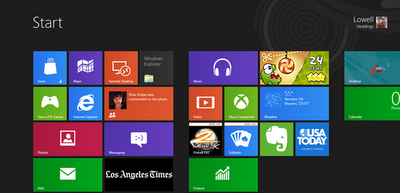
New Windows 8 Shortcut Keys
There might be a couple of new keys that aren’t included in this list, but as far as we know, these are the most important ones.
- Windows key – brings up the Metro start screen. You can start typing to search for an app, just like the Win7 start menu.
- Win + D – brings up the old Windows desktop.
- Win + C – brings up the Charms menu, where you can search, share, and change settings.
- Win + I – opens the Settings panel, where you can change settings for the current app, change volume, wireless networks, shut down, or adjust the brightness.
- Win + Z – opens the App Bar for the current Metro application.
- Win + H – opens the Metro Share panel.
- Win + R – brings up the Windows Run menu
- Win + E – brings up Windows Explorer
- Win + Q – brings up the Metro App Search screen.
- Win + W – brings up the Metro Settings search screen.
- Win + F – brings up the Metro File search screen.
- Win + K – opens the Devices panel (for connecting to a projector or some other device)
- Win + , (comma) – Aero Peek at the desktop.
- Win + . (period) – Snaps the current Metro application to one side of the screen. (Right side)
- Win + Shift + . (period) – Snaps the current Metro application to the other side of the screen. (Left side)
- Win + J – switches focus between snapped Metro applications.
- Win + Page Up / Down – moves the current app to the other monitor.
- Win + Tab – opens the Metro application switcher menu, switches between applications.
- Win + X - lunch kind of start menu
- Win + Space - Change language
You might notice that we didn’t show screenshots of how all these shortcut keys work, and there’s a reason for that: you need to test them out for yourself to really learn how they work.
If there’s any other shortcut keys that are new to Windows 8 and we haven’t featured them, be sure to let us know in the comments.
No comments:
Post a Comment
We appreciate your valuable comments.