Hello TTH readers ,
Today i am Telling you how to hide
your any particular Drive or all Drives
that shown in My Computer
1. Open Run by pressing Start then Run or Press
(Window+R). Enter it.
2. In Run type gpedit.msc and press enter.
User Configuration>Administrative
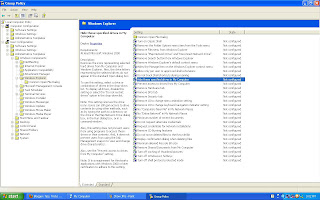
Templates>Window Components>Window
Explorer..
4. Click on Window Explorer in Right hand Side of
that window some setting are there with their State.
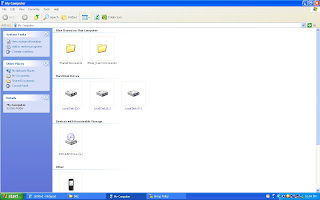
5. See there "Hide these specified drives in My
Computer" with Status Not Configured. Double
click on it.
6.A small Window open ,There are 3 Radio Buttons
Select Enabled as in Pic. a List open select Restrict
:C:" drive Only or all Drives.
7. Click Apply then OK.
8. Now Open My Computer. U will See The "C:"
Drive will not Shown there. or Drive You select is
not there.
Note:: To show the "C:" drive or any hide drive again follow the Above Steps and Click on Not Configured
Radio button in Step 6. and apply. This is only For Enjoy.
Join if you Like the Post and Don't forget to say
Thanks to GoD.
Today i am Telling you how to hide
your any particular Drive or all Drives
that shown in My Computer
1. Open Run by pressing Start then Run or Press
(Window+R). Enter it.
2. In Run type gpedit.msc and press enter.
3.A page open where in left hand side select
User Configuration>Administrative
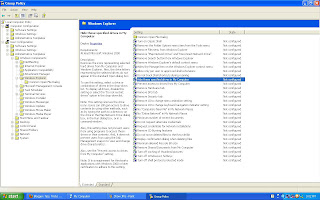
Templates>Window Components>Window
Explorer..
4. Click on Window Explorer in Right hand Side of
that window some setting are there with their State.
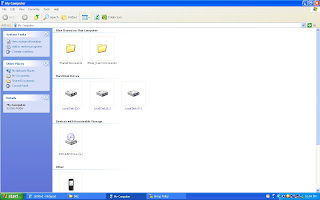
5. See there "Hide these specified drives in My
Computer" with Status Not Configured. Double
click on it.
6.A small Window open ,There are 3 Radio Buttons
Select Enabled as in Pic. a List open select Restrict
:C:" drive Only or all Drives.
7. Click Apply then OK.
8. Now Open My Computer. U will See The "C:"
Drive will not Shown there. or Drive You select is
not there.
Note:: To show the "C:" drive or any hide drive again follow the Above Steps and Click on Not Configured
Radio button in Step 6. and apply. This is only For Enjoy.
Join if you Like the Post and Don't forget to say
Thanks to GoD.



No comments:
Post a Comment
We appreciate your valuable comments.